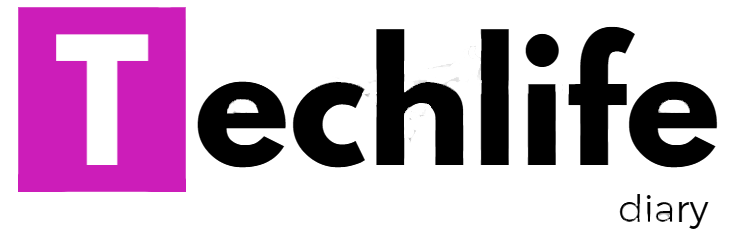You can apply different types of borders and colours to your text to emphasize text in a document in MS WORD .
Borders and shading heips to place lines around a specified text, and provide a background colour or pattern behind the specified text.
To apply borders and shading , perform the following steps:
step-1 click the format menu.
step-2 click the Borders and shading option. The Borders and shading dialog box appears.
Look at the borders and shading dialog box. It has three tabs:
Borders
page border
shading
you can choose a border for the selected text using the Borders tab. you can choose a border for the entire page using the page Border option. you can choose shading for the selected text using the shading tab.
step-3 choose the appropriate options for your text . you can view the look of your text in the preview window.
step-4 click the OK button .
This makes the selected text appear according to the options you choose.