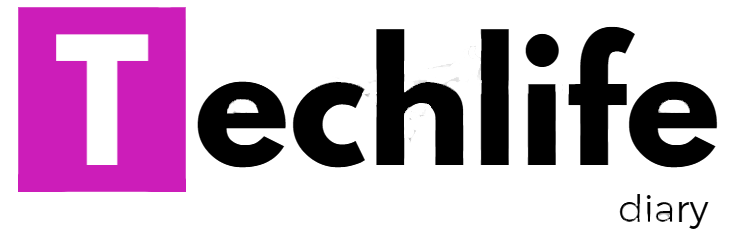The first option in the powerpoint dialog box under create a new presentation is the Autocontent wizard. The Autocontent wizard is a guide composed of serveral screens that help you to create a professional presentation quickly and easily . It takes you through a series of questions. you can choose various option to create a good presentation.
The steps to create a presentation using the Autocontent wizard are:
step-1 select The Autocontent wizard option from the powerpoint dialog box. A dialog box as shown in the figure is displayed.
closely watch the screen and read the infofmation provided there.
step-2 click the Next Button. A dialog box appears.
press a category button for the type of presentation you are going to create and then select the presentation that suits best to your need.
For example, click the All button amd select the Generic option in the adjacent window.
step-3 click the Next button.
select the presentation style in the next screen as shown.
The above screen helps you to choose the type of output you will be using, and the wizard selects the best colour scheme for your presentation.
For example, choose the on- screen presentation.
step-4 click the Next button. A new dialog box appears as shown below:
Enter data into each text box and click the Next Button.
for example, type the name of your school under the presentation title head. Type your name in the Footer text area.
step-5 The next screen ends the Autocontent wizard and indicates that your presentation has been created.
The presentation created by the wizard for you will be seen in the Normal view as displayed in the figure below: