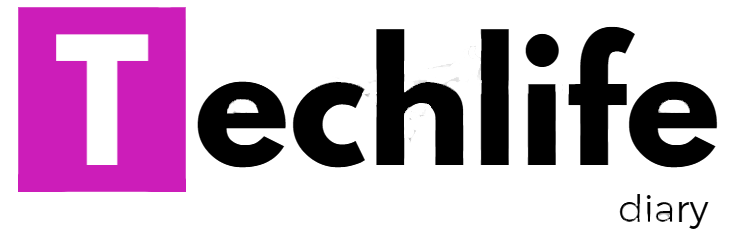There are several ways to navigate from slide to slide when you are editing your presentation. The matter you choose depends on what view is currently active . Either the keyboard or the Mouse can be used to navigate the slides whichever you find easy to use.
Using the Mouse
you can also use the mouse to scroll through your presentation. In the Normal slide and outline views, the vertical scroll bars also contain the previous slide and next slide buttons. you can click the button to move to the previous or next slide.
Saving a presentation
you can save a presentation you are working on whether it is a new presentation or you have already saved it before. you can also save a copy of it with a different location . you can save any presentation in HTML format so that it can be viewed on the Internet. you can also save a presentation so that whenever you open it , it always starts as slide show.
To save a presentation , perform the following steps:
step-1: click at the File menu.
step-2: click the save option.
step-3: The save As dialog box appears.
step-4: Enter the file name . The save button becomes activated.
step-5: click the save button.