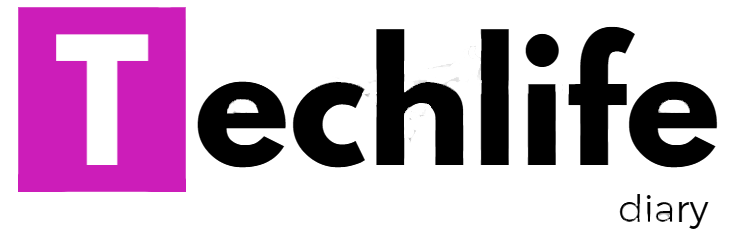Power point is a presentation software package included in the Microsoft office package. It is used to create professional quality presentations.
A presentation is a structured delivery of information. It is a systematic dispay of information along with graphics , movies ,sound ,etc which are displayed together on the screen .
powerpoint helps you to structure the ideas and information that you may want to convey to your audience . It lets you create the contents of your presentation by typing or inserting text , picture, sounds and animations. with it , you can add visual images, supporting document and audio recordings to enhance your presentation.
A presentation consists of a number of slides. These slides are grouped together in a sequence to form a slide. show . A slide show is an electronic presentation displayed on a computer screen. A presentation can also be reproduced on a transparency or a paper sheet.
The screen shown is in normal view. It can have different views depending upon which view you have selected. some of the bars and button available in Microsoft powerpoint windown are:
1 Title Bar: The Title bar is present at the top of the powerpoint window. It displays the name of the current presentation.
2 Menu Bar : It is placed below the Title bar It is similar to the menu bar in the menu bar in other Microsoft office applications. It also has file , Edit, view, Insert, Format , Tools, windowns and Help menus.
3 Tool Bar: Toolbars are a collection of buttons that you can click to activate some of the most common commands in powerpoint . Two of the most commonly used toolbars are standard Toolbar and the Formatting Toolbar .
4 Status Bar: It is located at the bottom of the powerpoint screen .It displays the number of the current slides, the total number of slides and the names of the templates on which the presentation is based.
5 Vertical scroll Bar : It helps you to scroll through the slides in a presentation.
6 Slide Buttons: They are located at the buttom of the vertical scroll bar and help you to display the previous and next slides: