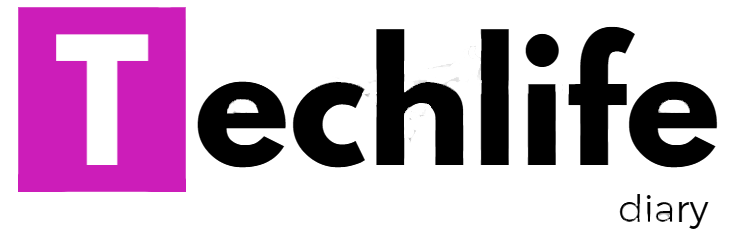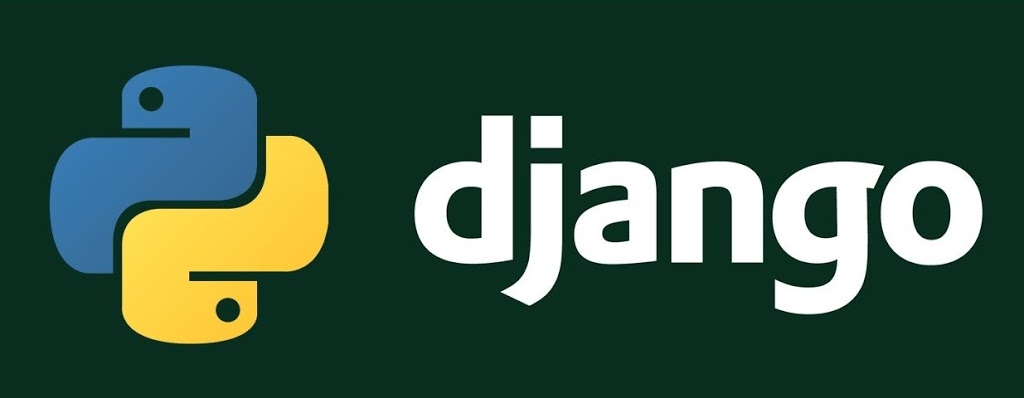In this tutorial, you will learn how to install Django on Windows step by step guide. Django is a python web framework used for rapid web development.
Installing Python
C:techlifediary> pip install –upgrade pip
C:techlifediary> pip install django~=1.10.0
- You can download & install the setup of Python from their official website https://www.python.org/downloads/
- You can check the right version of python from below :
| Django version | Python versions |
|---|---|
| 1.8 | 2.7, 3.2 (until the end of 2016), 3.3, 3.4, 3.5 |
| 1.9, 1.10 |
2.7, 3.4, 3.5
|
| 1.11 | 2.7, 3.4, 3.5, 3.6 |
| 2.0 | 3.4, 3.5, 3.6 |
| 2.1 | 3.5, 3.6, 3.7 |
- Follow the link for the installer for the version you need to install.
- Run the Downloaded file which opens the Python install wizard, just accept the default setting and wait until the process is finished.
- Now you are done.
Installing Django
- Create a Virtual environment. Virtual environment will isolate your Python/Django setup on a per-project basis. This means that any changes you make to one website won’t affect any others you’re also developing.
- For this, we are using a new directory “techlifediary”
C:> mkdir techlifediary
C:> cd techlifediary
- We can create a virtual environment called myvenv. The command in the format:
C:techlifediary> C:Python -m venv myvenv
- Here C:Python is a directory where python is installed, and myvenv is the name of your virtual environment.
- Start Your Virtual Environment by running the command:
C:techlifediary> myvenvScriptsactivate
- Now install the latest version of pip, the software that we used to install Django.Follow the command:
C:techlifediary> pip install –upgrade pip
- Now install Django by running the command:
C:techlifediary> pip install django~=1.10.0
- Write Your version after tilt sign, wait for the installer to download the packages.
Now you are done, And ready to create Django Application. Please share to the friends who are getting problem while installing Django and comment if you are facing any trouble in the above step.