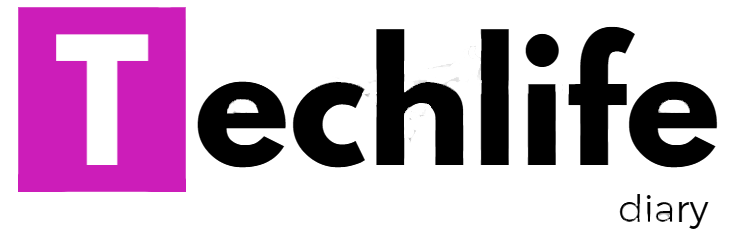Some examples of high level languages are : BASIC, LOGO, FORTRAN, COBOL , PASCAL,C, C++, JAVA BASIC BASIC stands for Beginners All purpose Symbolic Instruction codes.It is a very simple language. LOGO LOGO stands for…
Posts published in “Computer Basic”
Computer is an electronic device that can calculate. In Computer basic we will provide the basic information of computer which help to understand the computer basic operation, We will learn about computer basics with its basic fundamentals.
High level languages are easier for a human programmer to understand. They are generally not dependent on any particular computer machine. Advantages of High Level Languages There are many advantages of high level languages. These…
This language uses letters and symbols instead of binary digits. These symbols are called Mnemonics. programs written in assembly level languages are called assembly codes. Assembly codes are translated into machine level language instructions. Assembly…
A person who writes a program is called a programmer. To perform any task, programmer writes the set of instructions or programs in one of the many programming languages. programming , with regard to computer…
INTRODUCTION A program is a set of instructions, which when executed, makes the computer work in a particular manner . programs are an integral part of a computer . computer will be useless if it…
To close a presentation , perform the following steps: step-1: click at the File menu. step-2: click the close option. step-3: If the current File is unsaved, powerpoint will display a dialog box asking you…
There are several ways to navigate from slide to slide when you are editing your presentation. The matter you choose depends on what view is currently active . Either the keyboard or the Mouse can…
To insert a new slide in a presentation, click the new slide button on the standard toolbar . you can also choose the New slide option form the Insert menu. To move to the previous…
TO create a new slide, perform the following steps: step-1: when you choose a page layout and click the OK button, a blank slide appears on the screen. step-2: To enter text in a place…
The third option in the powerpoint dialog box is creating a Blank presentation. To create a blank presentation , preform the following steps: step-1 start powerpoint . The powerpoint dialog box appears. step-2 choose Blaank…